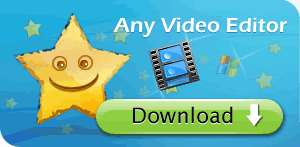Welcome to Any Video Editor User Guide!
Any Video Editor is a quick and easy-to-use video editing utility. The program enables you to edit video easily, and create movies using video clips, photo images, and music files. Free download Any Video Editor to make movie and photo sideshows from your videos and photos, with transitions and effects.
Any Video Editor supports batch video, audio and image files editing. You can convert different media files including AVI to MP4, WMV to MPEG2, M2TS to HDVideo, 3GP to FLV, and more.
Any Video Editor also supports DVD, Blu-ray Discs export to play on your DVD-ROM or DVD Player. The slideshow movies you have made can be burned to DVD, Blu-ray Disc for watching on TV, or as a standalone video file for enjoying on web and portable devices. Try it today!
How to save video in Any Video Editor?
1) You can create a video file to play on your PC, portable media players and cell phones.
Any Video Editor has optimized conversion profiles letting you save your movie and photo slideshow in AVI, WMV, MPG, ASF, MKV, M2TS, FLV, and MP4 for a wide range of multimedia devices such as iPad, iPod, iPhone, Apple TV, PSP, PS3, mobile phones, etc.
Step 1: Select output video file format
After you create a movie, edit it and everything is ready to be saved, you can press the Save Movie button of the Top Menu.
The following window will be opened providing the choice to save your movie:
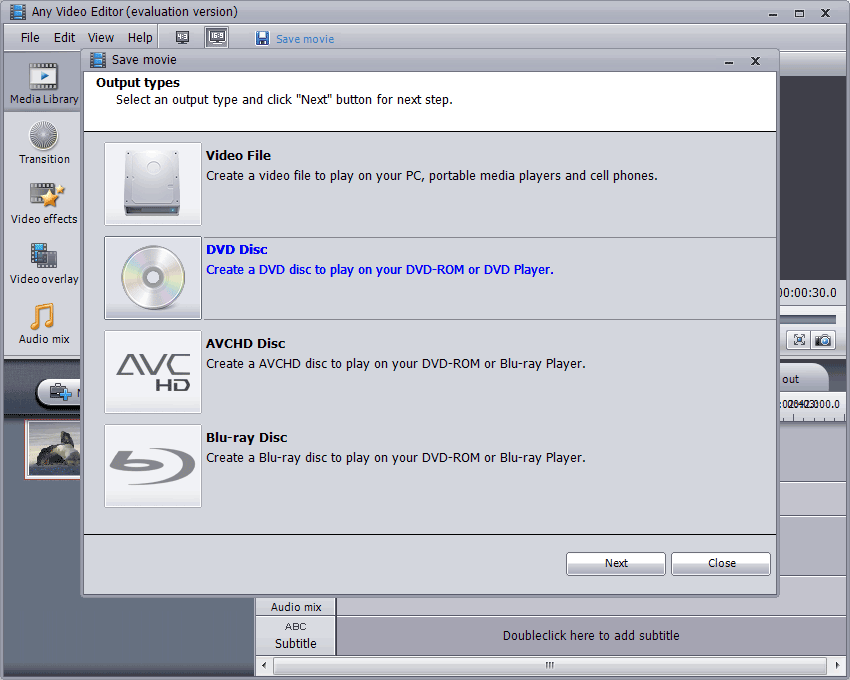
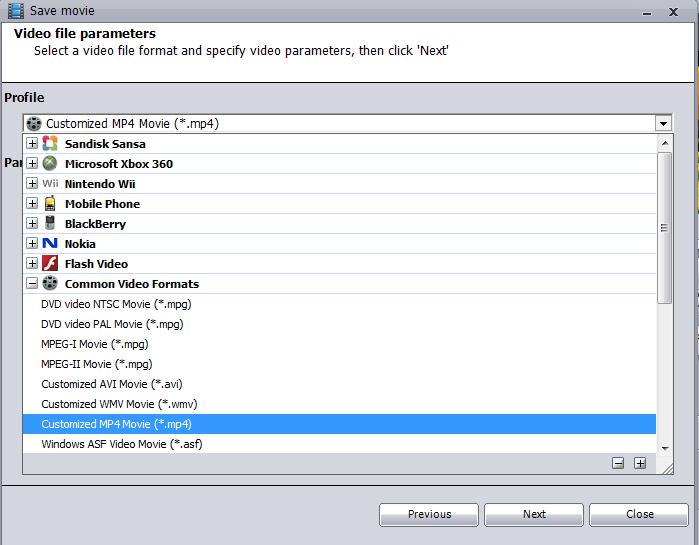
Choose the desired profile, for example:
Save to mp4 - is used to save your movie into video files compatible with various mobile players - Apple iPhone, Apple iPod of different models including iPod Touch, Sony PSP, Microsoft Zune.
Save to mpeg2 - is used to save your movie into a video file with a .mpeg extension. The video will be encoded using MPEG-2 codec.
Save to FLV - is used to save your movie into a video file with a .flv extension. The video will be encoded using flv codec.
Step 2: Specify video parameters
You can specify the video and audio parameters, including Video Codec, Video Size, Video Bitrate, Video Framerate, Audio Codec, Audio Bitrate, Sample Rate and Audio Channel, to meet your needs. Moreover, you can choose multithread and two-pass encoding modes.
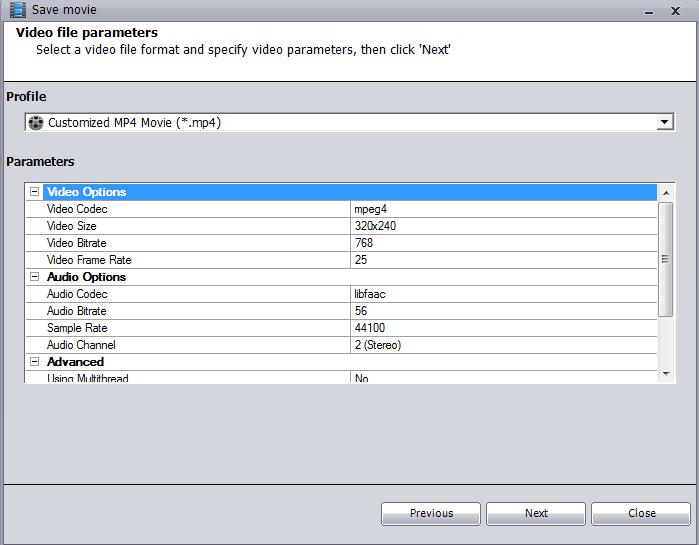
Step 3: Specify output folder and file name
After you choose the output video's format and set all parameters you want, you can click Next button to go to next screen.
Here, you can change the output folder by clicking Browse button or open the output folder by clicking Open button. You can also specify a name for your movie. Besides, there are more final action options available to choose. You can choose Do nothing, Play movie, Close application or Shutdown computer once the file is saved.

Step 4: Create a movie
Make sure that everything is alright. Then click the Create button to start the video saving process:
The program shows the Progress, Elapsed time, Remaining time, File size, Status while trying to encoding video, audio, and image files.
When overall progress reaches 100%, the following window will pop-up:
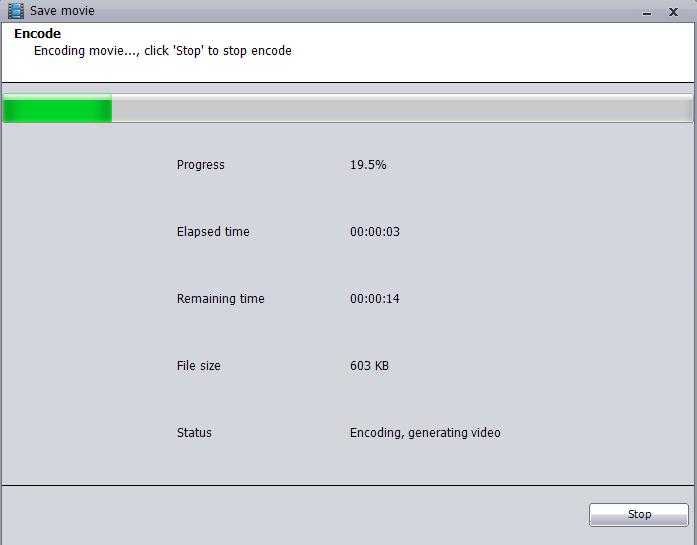
After Any Video Editor finishes encoding process, you can play the output movie with any media player on your PC, upload movie to YouTube and Google Video, transfer movie to your iPod, iPhone, etc.
2) You can create standard DVD/AVCHD Disc/Blu-ray DVD format files to save your movies.
Select DVD Disc and click "Next"
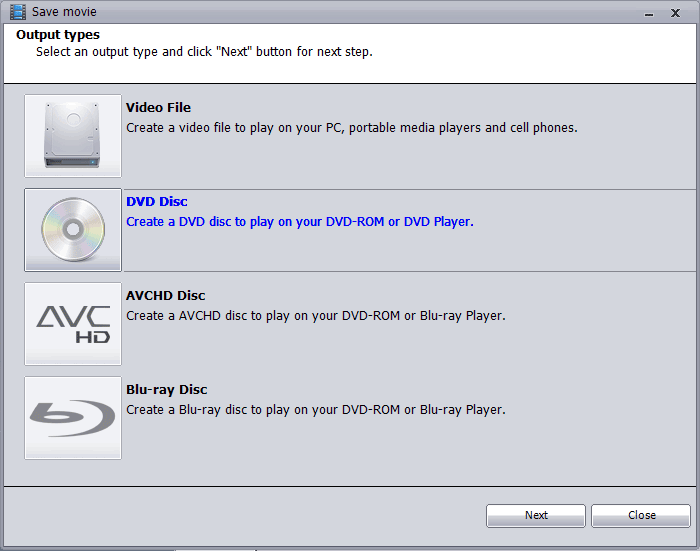
New : Any Video Editor adds the new function of burning movie project onto AVCHD disc to be played in many Blu-ray Disc players or on a Playstation 3 gaming console. Besides, it also supports burning movie project including video, audio and photo files onto Blu-ray disc that offers more than five times the storage capacity of traditional DVDs.
You should now see a screen like this, and please click "Burn":
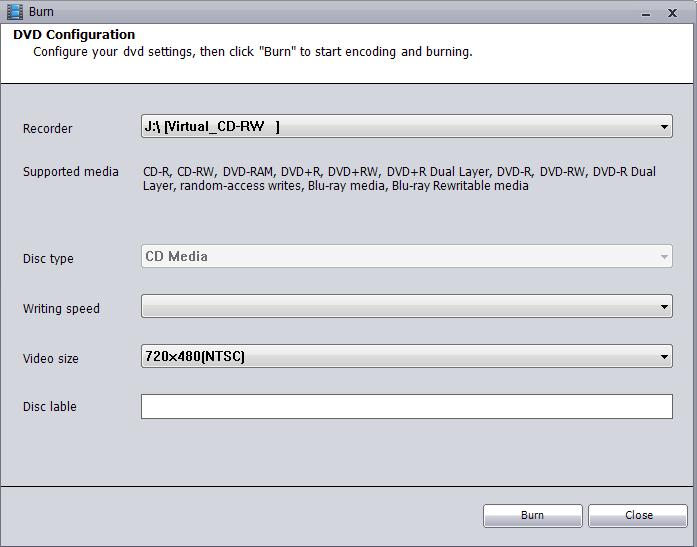
Burn to disc, the burning progress begin:
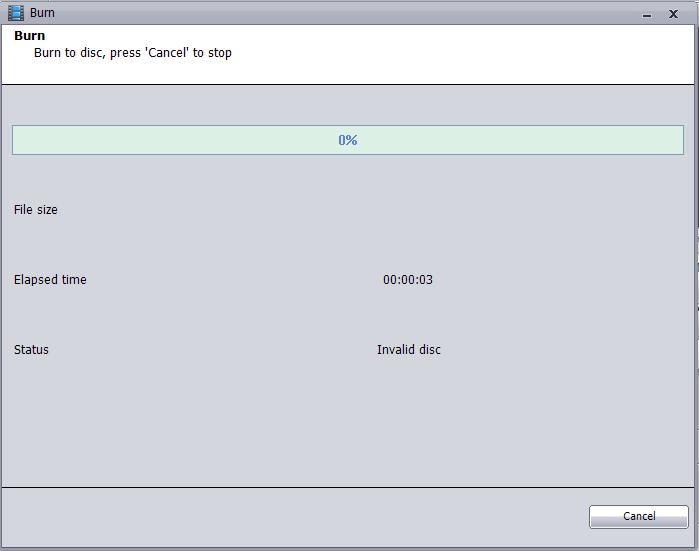
After Any Video Editor finishes burning process and editing your video to a DVD disc, you can create your own movie and watch in your living room on your TV, save for YouTube and share online with friends, or save to your PC as a high-quality digital movie.
Key Features of Any Video Editor:
* Support Extensive input media formats: all popular video, audio, image file formats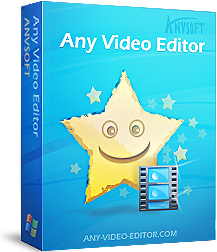
* Edit video, overlay video and image, mix audio, add image watermark
* Insert amazing transitions, apply special effects, and add external srt subtitles
* Split and join video and audio, trim out unwanted segments
* Preview all edits in real time without rendering the entire project
* Convert Video, Audio, and Photo to MP4, MPEG2, HDVideo or FLV
* Create stunning photo slideshows in three simple steps
* Support Windows Vista and Windows 7
Sounds great?
Why not download and try Any Video Editor today?